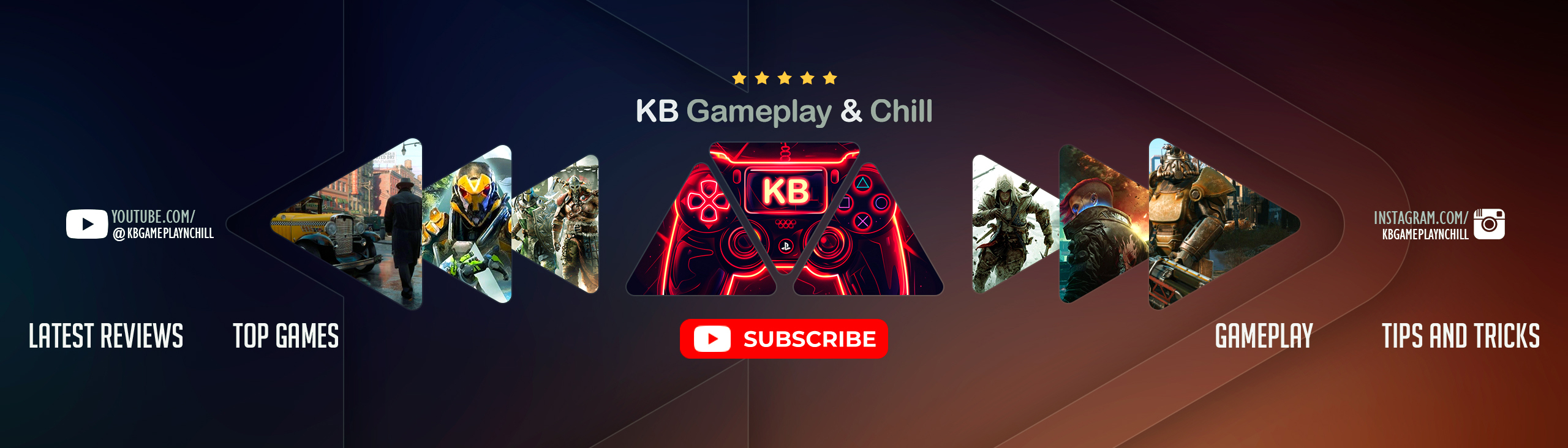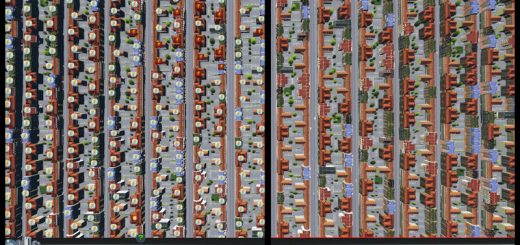Prop Line Tool [PLT] (vAlpha)
Draw lines of props and trees like how you draw roads!
This mod will save you time by placing items one by one for you!
New features added! Be sure to check out the feature video and/or changelog. (:
- Prop Line Tool FAQs (Frequently Asked Questions)
- Prop Line Tool Troubleshooting Guide
- Submit a Bug Report
- PLT Demo Video
- strictoaster’s PLT Tutorial Video (:
+ Draggable Trees
+ Draggable Props and Prop-Fences
+ Curved Fences! (Be sure to use Fence Mode! – see “Options Bar” section)
+ Place up to 256 items in one segment.
+ Undo up to the last 64 segments you placed by pressing Ctrl-Z.
+ Precision Controls for Spacing and Angle
+ Reposition parts of or the whole curve without having to redraw it.
+ Does not break save games!
+ Can be safely disabled at any time
+ Your placed items will still be there even if the mod is disabled!
+ No detours
– Still need to delete items one by one
– Items placed with this mod do count towards their respective item limits
– See “Quirks” section
– Click to place curve control/draw/anchor points.
– Right-Click to cancel the last point.
– Ctrl-Z at any time to undo the last segment, up to the last 64 segments.
– Alt-Click (purple) any time items are showing to copy-place them where they are without having to redraw the curve.
– Ctrl-Click (green) when placing the last control point (items are showing) to Lock the curve in place.
Once in Lock Mode:
– Click any of the control-points to move them.
– Click on the position of the second item to change item spacing.
– Click on the angle locus (large circle with satellite circle) surrounding the second item to change prop angle.
– Click on the curve itself to reposition it.
– Right click when changing something in Lock Mode to revert it to its last state/place before you “picked it up.”
To Place Items and Exit Lock Mode:
– Ctrl-Click or Ctrl-Enter to place items and continue/”unLock”.
– This mod places an options bar in the same place and style as where the road tool does in order to switch to Straight/Curved/Freeform draw modes.
– Options Bar will appear whenever a tree or prop is selected.
Buttons on the Options Bar:
– Toggle Fence Mode
– Single: default prop and tree singular placement (hides fence mode and control panel buttons)
– Straight
– Curved
– Freeform
– Toggle Control Panel: Show/Hide PLT’s handy control panel.
– Click the button in the Options Bar to show/hide.
Control Panel Features:
Parameters Tab:
– Decouple Button (will show when drawing continuous curves. click to reset items to start of curve.)
– Spacing adjustment buttons and textbox
– Angle adjustment buttons and textbox
– Angle Mode dropdown
– Dynamic: angle items relative to the curve.
– Single: angle items with absolute angle on the game map.
Options Tab: (hover over these checkboxes in-game to see more info)
– Show Undo Previews
– Enable Error Checking
– Show Error Guides
– PLT Anarchy: ignore placement errors and place everything
– Place Blocked Props: like Anarchy but only for items that would be “hidden” by roads and/or buildings that already exist. (Use Prop Anarchy if you want the items to not be “hidden”/blocked).
– Render Items at Vanilla Positional Resolution (see “Quirks” section below)
– Use Mesh for Center Correction: If you have props that are not properly centered within their bounds, attempt to center them based on their mesh’s pivot point (if available). On by default.
– You may notice that placed items are not perfectly positioned as they appear when drawing the curve. (Especially when using small items or small spacing). This is a limitation due to the method the game uses to compress position-data for each prop/tree.
*NEW*: Use the Prop Precision mod to fix this issue.
If you’d like to preview exactly where items will be placed at vanilla resolution, I’ve provided a check-box in the Options tab of the control panel called “Render Items at Vanilla Positional Resolution”.
– There may be a bit of lag when switching prefabs. I think this is due to the game reloading custom brushes in the brush panel each time a prefab is selected. (Especially in map editor or with a tree brush mod). A workaround is to temporarily move any custom brushes out of the CS brushes folder.
– Use larger fence pieces where you can to save on prop count. It really makes a difference in the end!
– Place props/trees on roads and through buildings: Enable “Place Blocked Items” in the Options tab of the PLT Control Panel AND enable Prop Anarchy.
Be sure to check out these other mods for prop placement! (:
– Barrier Placer
– Prop Fine Tune
– Prop Snapping
– More Beautification (highly recommended but not required)
– Prop Anarchy (includes Tree Anarchy)
– Prop Precision
– Network Skins
– Random Tree Rotation
– your favorite tree and prop assets!
Nothing! (So far as I’m aware…)
Source code is available on GitHub[github.com].
(including but not limited to)
– SamsamTS’ ResourceLoader[github.com] class for the sprite/atlas utilities.
– BloodyPenguin’s Extra Landscaping Tools for how to add tools.
– bofomer’s Network Skins for how to create a nice UI panel.
If you would like to support me and my hard work through a donation, click the Donate button or follow this link[www.paypal.com].
[www.paypal.com]
Enjoy! ^__^