





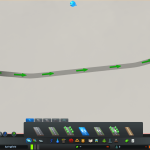



One-Way Street Arrows
Adds togglable green arrows over one-way streets so it’s easier to see which way they go.
Updates in real-time as you build one-way roads and change road directions. Also available in the Asset Editor.
Arrows can be round (default) or flat. See Configuration section below.
A toggle button to turn the arrows on and off is located in the roads panel to the left of the “Toggle Snapping” button. The arrows can also be toggled using the period key.
Arrows appearing in magenta indicate “suspicious” one-way streets. These are one-way streets which connect directly to two-way streets, which block half the lanes for the two-way street. This makes it easier to find streets which may have been accidentally changed into one-way streets.
Arrows for tunnels are drawn when in “underground mode”. There might be a slight delay in drawing the arrows or hiding the arrows when going in or out of underground mode.
Right click the arrow toggle button to open the options panel for the mod.
The arrows can also be configured by editing one_way_street_arrows_options.xml found in the game’s folder. The arrows are automatically updated when the file is changed.
The following options are supported:
– arrowColor: The color of the regular arrows. Default is green. Alpha is not supported.
– errorArrowColor: The color of the arrows for suspicious one way roads. Default is magenta. Alpha is not supported.
– arrowOffset: Where to position round arrows relative to the center of the road. Default is 6 units above the center.
– flatArrowOffset: Where to position flat arrows relative to the center of the road. Default is 2 units above the center.
– arrowType: The type of arrow to use. Possible values are “Round” and “Flat”. Default is “Round”.
– arrowDimensions: Size of round arrows.
– flatArrowDimensions: Size of flat arrows.
– hideWithRoadsPanel: Whether to turn off the arrows when the roads panel is closed. Either “true” or “false”. Default is true.
– arrowToggleButtonPositionInGame, arrowToggleButtonPositionInEditor: The position of the button in the game or in the editor relative to the Toggle Snapping button. Defaults to (-38, 0) in the game and (0, 46) in the editor.
– arrowToggleButtonSizeInGame, arrowToggleButtonSizeEditor: The size of the button in the game or editor. Defaults to 36×36 in both.
– arrowToggleShortcutKey: The shortcut key to use to toggle the arrows (e.g. “.”, “o”, “backspace”, “f8”, etc). Defaults to period (“.”).
– Arrows not showing for tunnels Arrows should show for tunnels.
– Arrows point in the opposite direction for left-hand drive maps. Works correctly with left-hand drive maps.
– Removing roads by clicking and dragging with the bulldozer sometimes doesn’t update the arrows. Turn the arrows off and back on to update.
– Arrows appear for harbors and airports. Arrows no longer appear for airports or harbors. Arrows appear again for aiport roads.
– Slight delay in drawing or hiding arrows for tunnels.
If your game crashes or has other issues with this mod, please send an email to onewaycitystreets+bugs@gmail.com with:
– Your save game that has the crash / issue. On Windows, saves are in
C:Users<username>AppDataLocalColossal OrderCities_SkylinesSaves
– output_log.txt, located in (for example)
C:Program FilesSteamsteamappscommonCities_SkylinesCities_Data on Windows.
– The list of mods you have enabled.
– Any instructions to reproduce the problem.
Also try disabling all other mods and see if the issue goes away.
Source code is available at:






